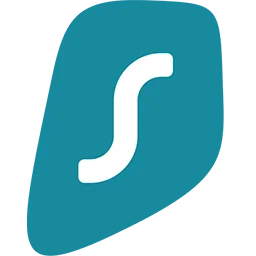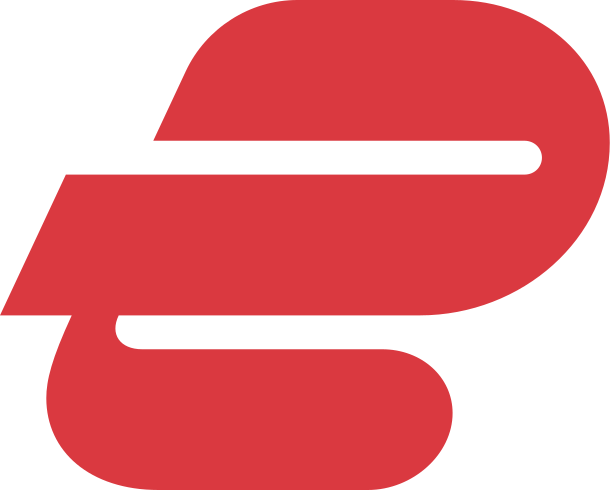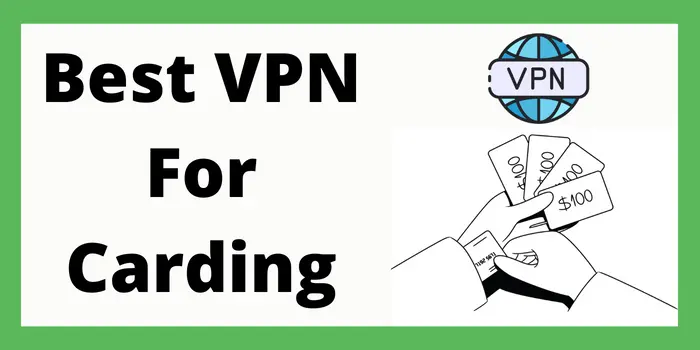For VPN users, ensuring a secure and reliable connection is paramount. But how can you be sure that your VPN is working correctly? Here are six easy ways to check if your VPN functions as intended. As a bonus, you will also learn what to do if your VPN fails to connect and ensure a seamless and protected online experience.
Ways To Check VPN Is Working Or Not
Here we mention ways through which you can find out that your VPN connection is properly working or not:
IP Address Check
The first step in verifying your VPN connection is to check your IP address. You should receive a new IP address whenever you browse the web with your VPN. To check your IP address, you can visit the following website:
Take note of the displayed IP address and other details that might reveal your identity. If the IP address displayed matches the one provided by your VPN service, you are ready.
This indicates that you are connected through the VPN and under a new IP address. However, if the displayed IP address is your location instead of the VPN server location, your VPN connection may not function correctly.
DNS Leak Test
Sometimes, a domain name system (DNS) leak occurs when a device bypasses the encrypted VPN data tunnel. When this happens, your device sends DNS requests to your internet service provider (ISP).
In order to check for DNS leaks, there are several sites you can visit to perform a test. Some good ones are:
- Dnsleaktest.com
- Dnsleak.com
These sites will display the DNS server your device is using. If the DNS server matches the one provided by your VPN service, your connection is secure. If your ISP’s DNS servers are detected, it indicates a potential leak. If this occurs, further troubleshooting is necessary to solve the issue.
WebRTC Leak Test
Another way to perform a VPN check and ensure your privacy and anonymity are secure is through WebRTC (Web Real-Time Communication). It is a browser-based protocol that can unintentionally reveal your real IP address.
This can occur even when connected to a VPN. Conducting a WebRTC leak test is simple. Visit the following website:
- browserleaks.com/webrtc
This website will determine if your browser leaks your IP address immediately. If your actual IP address is exposed, it suggests that the VPN is not fully protecting your identity. You might need to adjust your browser settings or use browser extensions designed to prevent WebRTC leaks.
Speed and Performance Analysis
Speed and performance do not necessarily indicate VPN connectivity. However, changes in speed and performance should nevertheless occur when you connect to a VPN. Sometimes, using a VPN can either slow down or boost your connection depending on the provider, geo-location preferences, and actual location.
Compare your internet speed by using online speed tools and see the difference with and without the VPN connection. If there is a significant drop in speed, it could be due to server congestion or limitations imposed by your VPN provider.
Switching to a different VPN server or contacting your provider for assistance may help improve performance. Using a free VPN or a poorly reviewed one could result in several connectivity and safety issues. Consider opting for a premium VPN service and ensure your VPN connectivity issues are gone.
Firewall and Antivirus Settings
Sometimes, VPN connectivity is affected by certain software or apps, such as firewalls or your antivirus. Temporarily disabling these security measures and attempting to connect to the VPN can help identify if they are causing any issues.
Keep in mind that some VPN providers come with their own antivirus software or security features. Consider using a provider that has your back and works with compatible security VPN software.
Visiting Websites
Another way to test your VPN connectivity is simply to browse websites. This means visiting websites blocked in your own country or showcasing content based on your location.
Sometimes, you can visit your social media profiles and see if you are connected directly to your account. If you are logged out while doing so, and the social media platform asks for additional verifications to check if it’s really you, it might mean your VPN connection is working.
Steps to Take If VPN Doesn’t Connect
If your VPN fails to connect, here are some troubleshooting steps to follow:
- Ensure that you have a stable and functioning internet connection.
- Verify login credentials and see if they match those provided by the VPN service.
- Try different servers and protocols. Some VPN servers may experience temporary issues. Experiment with different servers or switch to alternative protocols.
- Update VPN software to ensure you are using the latest version.
- Contact the VPN provider if all troubleshooting steps fail. You can receive personalized assistance to resolve any underlying issues.