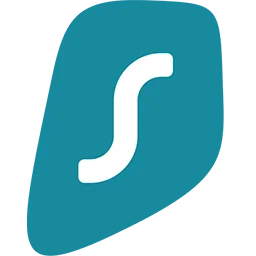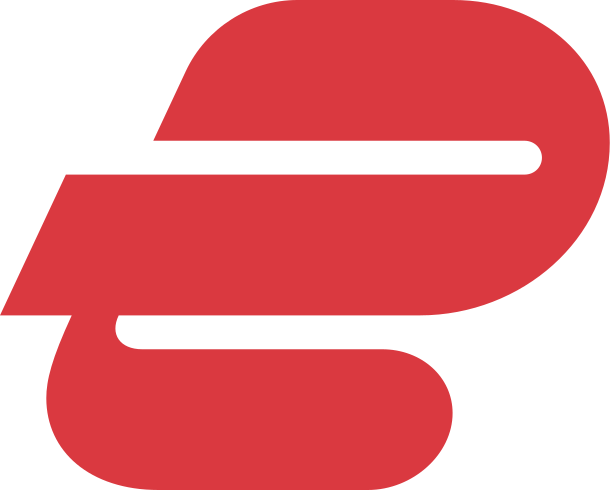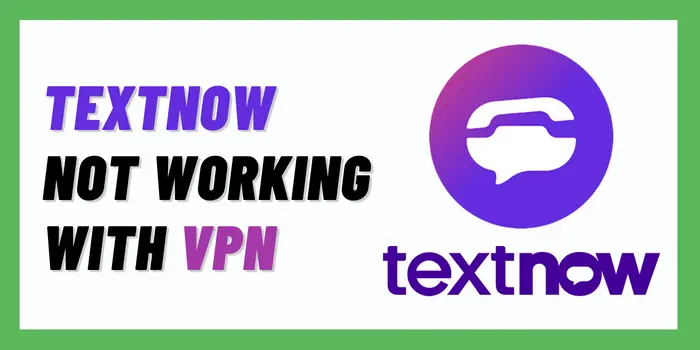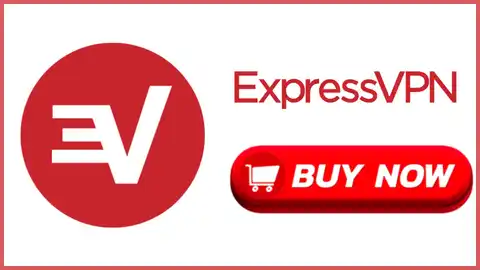Are you facing TextNow not working with VPN issue? Here are simple tricks to fix VPN not working with TextNow & access its services in your location.
You usually don’t face any issues while using TextNow with a VPN but it does happen sometimes when TextNow doesn’t work. During that time you get very frustrated if you have to emergency call or text someone. Knowing how to solve TextNow is not working with VPN can save you from the trouble.
In this article, we are going to provide some easy tips that can help you out when VPN is not working with TextNow. So keep reading if you don’t to stay stuck with the “Not working” issue whenever you use TextNow & VPN together.
Does TextNow Work With A VPN Or Not?
Yes, TextNow works with VPN to let you access its calling & messaging services even if TextNow is unavailable in your country. TextNow app versions are compatible with VPN services so you should not have any problem while using them together.
But sometimes due to technical or network issues, you face TextNow not working with VPN problems. This problem is not permanent and you can easily get around it by using the tricks we will share below.
Why Is VPN Not Working With TextNow? [5 Main Reasons]
There are many reasons why TextNow is not working with VPN. When it doesn’t work you will encounter issues like TextNow is not available in your country. The following are the common causes of TextNow not working with VPN:
- Connected To Blacklisted VPN Server: If you are using VPN for TextNow & can’t access TextNow services after connecting to its server then it’s an issue with the server. TextNow must have banned that VPN server & added it to the blacklist to block further access.
- IP Address Is Leaked: When you connect to a VPN server, sometimes the connection is not established properly. In such cases, VPN fails to mask your IP address & TextNow can read your real IP thus blocking you instantly.
- Location Revealed By Cookies: Cache & cookies saves information about your location whenever you access TextNow without VPN. Sometimes while using VPN to access TextNow gets your actual location is revealed & you get blocked.
- Internet Connection Is Slow: Calling on TextNow consumes data and needs a high-speed connection. If your connection is already slow then using a VPN might slow it further & you TextNow doesn’t work with VPN properly.
- App Versions Are Not Compatible: When your VPN app or TextNow app is outdated then it is possible that they aren’t compatible with each other. If this happens then TextNow will not work with VPN due to incompatibility.
How To Fix TextNow Not Working With VPN? [9 Easy Methods]
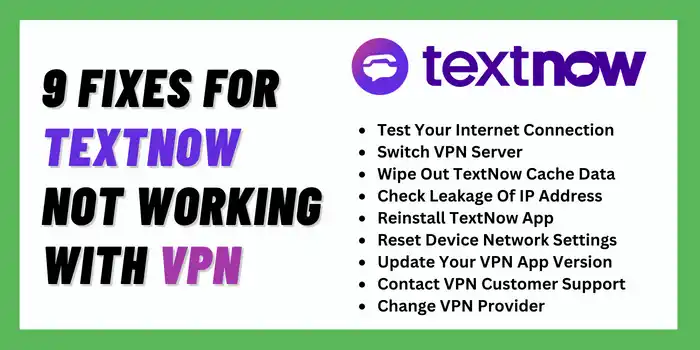
There are many ways to fix VPN not working with TextNow. It is possible that one method may not work for you but another might will work. So it is important to know each trick so you won’t face errors like TextNow is unavailable in your country when TextNow doesn’t work with VPN.
Here are the solutions you can try when TextNow is not working with a VPN:
- Test Your Internet Connection
- Switch VPN Server
- Wipe Out TextNow Cache Data
- Check Leakage Of IP Address
- Reinstall TextNow App
- Reset Device Network Settings
- Update Your VPN App Version
- Contact VPN Customer Support
- Change VPN Provider
When you try all these solutions, you will find out that your issue is eventually resolved. You just need to try all of them one by one & see if TextNow is working with VPN now.
Method 1: Test Your Internet Connection
The first reason for TextNow not working with VPN could be a bad & slow internet connection. Video calls on TextNow need a stable internet connection with high speed. If your internet is slow due to ISP throttling then TextNow will not work after connecting to the VPN server.
If that’s the case with you then contact your ISP to give you a fast-speed connection. When your internet connection is stable, you can connect to a VPN server & use TextNow services without any issue.
Method 2: Switch VPN Server
Another reason for TextNow is not working with VPN is that you are connected to the VPN server of a country where TextNow is not available. In this case, you will only see the error message saying TextNow is unavailable in your country even after using VPN.
So you have to switch your VPN server & connect to the server of a country like the USA where TextNow is working. After changing the VPN server, the problem of TextNow not working with VPN will be solved.
The steps to switch VPN servers are given below:
- Open your VPN application.
- Click to disconnect the VPN server.
- Expand the VPN server list.
- Choose the server of TextNow available country.
- Tap connect button to establish a connection.
- The VPN server is switched! Now use TextNow.
At this time, TextNow is only available in the US & Canada. So you can try the VPN server of these countries if VPN not working with TextNow in your location.
Method 3: Wipe Out TextNow Cache Data
When you use the TextNow app, it stores your information about your location in cookies. It helps to improve your TextNow experience. So will you face TextNow not working with VPN because your actual location is already stored by cookies. Even after using VPN, TextNow will pick your actual location & stop working.
By deleting the TextNow app cache, information about your actual location will be removed from cookies. Now you can connect to a VPN service & use TextNow by changing your virtual location.
Steps to delete TextNow Cache on Android:
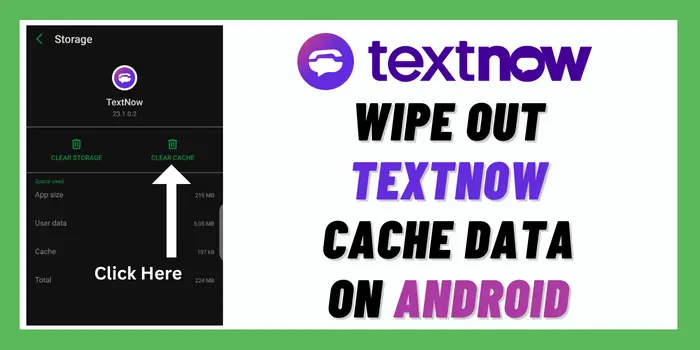
- In Android device, visit “Settings”.
- Tap on the “Apps” section & search “TextNow”.
- Then click on TextNow & open the “Storage” options.
- Now at bottom, tap “Clear Cache” button.
Steps to delete TextNow Cache on iPhone:
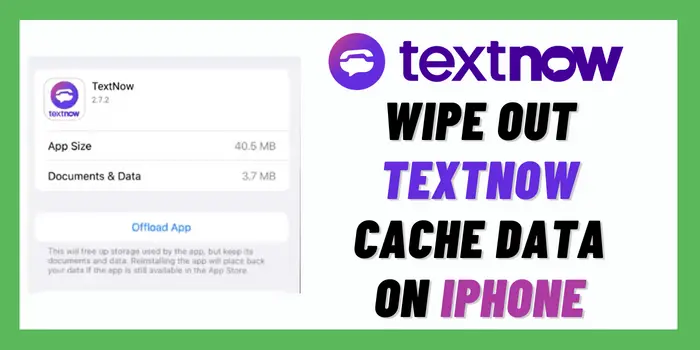
- Go inside the “General” section in “Settings”.
- Click on “iPhone storage” & select the “TextNow” app.
- Now flush cache by tapping “Offload App”.
- Wait for a few seconds to confirm deletion & that’s it.
Steps to delete Browser Cookies for TextNow:
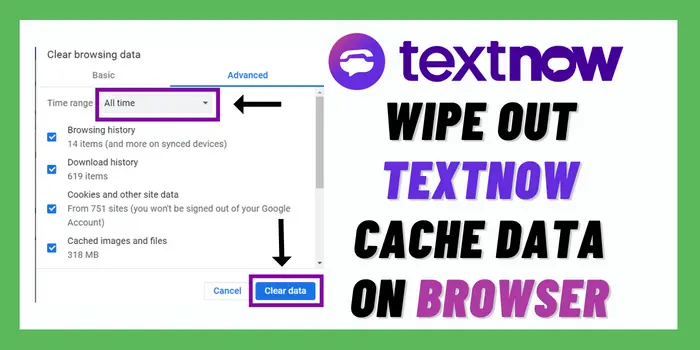
- Click “three dots icon” on Chrome’s top-right side.
- Enter the “Settings” section & tap “Privacy & Security”.
- Now “Clear Browsing Data” >> “All Time”.
- Tick on all boxes and hit the “Clear Data” button.
Method 4: Check Leakage Of IP Address
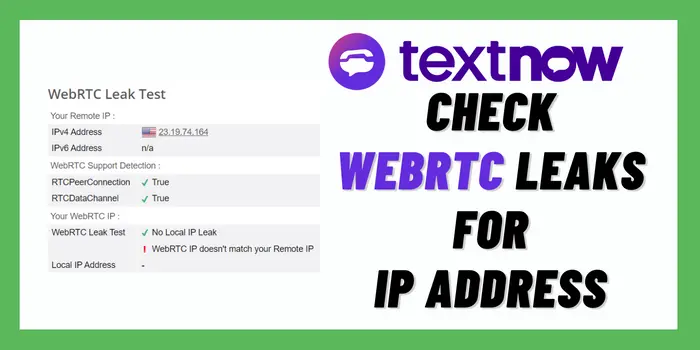
TextNow not working with VPN issue arises if your IP address is leaking. You can use online WebRTC, DNS & IPv6 leak test tools to check if your IP address is leaked or not. When VPN not working with TextNow, you will see IP leakage in the test & need to contact customer support.
IP addresses get leaked when your device can’t establish a proper connection to the VPN server due to any technical failure. If Kill Switch doesn’t work properly, it also triggers IP address leaks.
When the TextNow server reads your actual IP address due to IP leaks, it will block you and show you TextNow is not available in your country error. So make sure your VPN is working properly without leaking your IP address if you want to use the TextNow app.
Method 5: Reinstall TextNow App
You can delete the TextNow app from your device & reinstall the latest version of TextNow. Sometimes TextNow app data or settings can get corrupted because of which TextNow is not working with VPN.
It is also possible that you tried to update the TextNow app but due to some bugs, TextNow couldn’t update properly & stopped working. Uninstalling the corrupted version of TextNow & again installing the app can resolve the Textnow not working with VPN problem.
Here are the steps to reinstall TextNow App:
- Search for “TextNow” in your device’s web browser.
- Click the first result of the official TextNow website.
- On the Top menu bar, tap the “Download Free” button
- Select the appropriate TextNow download for your device.
- Choose between TextNow app download for Android & iOS.
- Scroll down to get the TextNow app for Mac & Windows.
- After completing the download, install TextNow on your device.
If TextNow is unavailable in your country, you can connect to a VPN service to visit the official website to download TextNow app.
Method 6: Reset Device Network Settings
When VPN not working with TextNow on your device, it is possible that your device has some connectivity issue. You might have accidentally changed the network settings of your device. If your device can’t connect to the internet, your TextNow app will not work with VPN.
So resetting the network settings of your device can fix the TextNow not working with VPN error. The method to reset the network on various devices is different & we have explained it below.
Steps to Reset Network Settings on Android:
- Go to Android phone’s “Settings” & visit the “System” menu.
- Now tap on “Reset Options” in the settings menu.
- Tap “Reset Wi-Fi, mobile & Bluetooth” option.
- Then hit “Reset Settings” button.
Steps to Reset Network Settings on iPhone:
- Visit the “General” tab inside the “Settings” menu.
- Move to “Transfer or Reset iPhone” option.
- Now click the “Reset” option.
- Then choose “Reset Network Settings” & enter the password to confirm it.
Steps to Reset Network Settings on Windows:
- Visit “Settings” >> “Network & Settings” menu.
- Then scroll down & tap the “Network Reset” option.
- New tab with “Reset Now” will open, tap it & that’s it.
When VPN is not working with TextNow due to network connectivity issues, you can also face TextNow is not available in your country issue. But it will be solved once your network settings are reset.
Method 7: Update Your VPN App Version
By upgrading your VPN app to the latest version, you can fix bugs & issues due to which TextNow not working with VPN. When your VPN app gets outdated, it becomes incompatible with the latest TextNow version. So updating the VPN app will eliminate the compatibility issue between VPN & TextNow.
Steps to update the VPN app are given below:
- Open VPN provider’s official site.
- Visit the download section to get the latest VPN app.
- Choose VPN app version for yoru device.
- Download the VPN app & install it.
Method 8: Contact VPN Customer Support
While using VPN it is common to face a complex technical issue that you can’t solve. By contacting VPN support executives you can troubleshoot the issue of TextNow not working with VPN. You can reach 24/7 customer support via live chat or email if VPN not working with TextNow anytime.
You can visit the official website of the VPN provider and go to their contact page to get their email & talk to a support executive. The live chat support is also available in the VPN app which you can use. It is also helpful when facing TextNow is not available in your country issue due to a technical error in VPN.
Method 9: Change VPN Provider
When all of the above methods fail and TextNow not working with VPN still then you have to switch VPN provider. Maybe your current VPN service provider is not compatible with the TextNow app.
It is also possible that your VPN is not able to unblock TextNow because of which you see TextNow is unavailable in your country. This error directly tells that VPN not working with TextNow & you can’t access TextNow services.
Which VPN Provider Should I Use With TextNow?
If you are tired of dealing with TextNow not working with VPN issues then I recommend using ExpressVPN. With ExpressVPN server locations in 94 countries so you will have plenty of options to connect & access TextNow in your country.
ExpressVPN works with Android, iOS, Windows & other operating systems so it will work with TextNow on all devices. Its 10Gbps servers provide enough speed for TextNow video calls without any connection issues. You will also get 256-bit encryption security while using ExpressVPN with TextNow.
Why Am I Seeing TextNow Is Unavailable In Your Country Error?
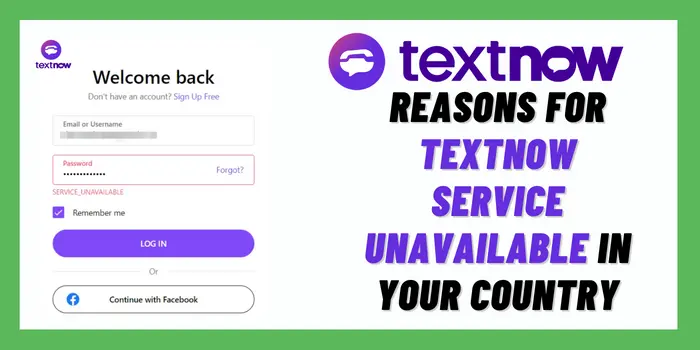
If you are seeing TextNow is not available in your country, it means you can’t use TextNow services. Maybe TextNow has not started providing its services for users of your country. TextNow works in a few countries yet & your location is not included in it, so you are seeing a TextNow service unavailable message.
It is also possible that while using VPN services you are connecting to a country server where TextNow is not working. So you will see the TextNow service is not available message even if it’s available in your country.
If you use a VPN to access TextNow & seeing a service unavailable error, it means TextNow not working with VPN. When VPN is not compatible with TextNow, it can’t unblock TextNow in your region & you will encounter “TextNow Service_Unavailable” issue.
How To Fix TextNow Is Unavailable In Your Country Problem?
Using a VPN service is the only solution for TextNow is not available in your country error. VPN provides you the option to connect with servers in the country where TextNow is working. After your region is changed with VPN you can access TextNow from your location.
There are plenty of VPN services that you can use to bypass restrictions & download TextNow in your country. ExpressVPN, Surfshark VPN, and NordVPN are some of the top VPN providers that unblock TextNow in any country.
If you are already using a VPN service & still seeing TextNow service is unavailable in your country then change your VPN server. Maybe TextNow not working with VPN because its servers are blacklisted by TextNow. So switching VPN sever makes TextNow available in your country.
In Which Country TextNow Is Available?
TextNow is available in the USA & Canada for download & registration. If you are not at these locations, then you will need a VPN service to download TextNow in your country.
Can I Use VPN With TextNow?
Yes, TextNow allows using VPN services to secure your connection while video calling. If TextNow not working with VPN then the server IP must be banned so change the VPN server.
Is It Safe To Use A VPN For TextNow?
Yes, it is safe to use a VPN for TextNow, With the help of a VPN you can use TextNow in restricted countries and also get unbanned from TextNow after using VPN.