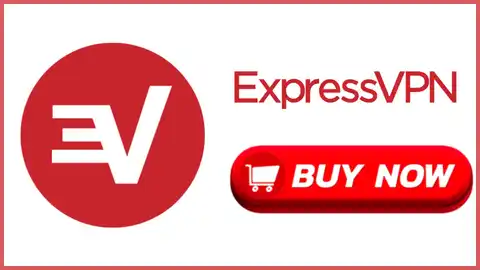Do you want to know how to install ExpressVPN on Samsung TV? Get to know how to setup ExpressVPN Samsung TV to stream geo-blocked content.
ExpressVPN provides a global range of servers that let you stream content from various countries on your Samsung Smart TV. However, using ExpressVPN for Samsung TV is challenging because it doesn’t support VPN installation.
There are still ways to install ExpressVPN on Samsung Smart TV without directly installing the VPN application. In this article, we have shared indirect ways to setup ExpressVPN Samsung Smart TV using a PC, Medistreamer & Router.
Does ExpressVPN Work On Samsung TV?
Yes, ExpressVPN on Samsung Smart TV works. You can setup ExpressVPN on router & then connect your Samsung TV to the router’s network. Now whenever you watch videos on Samsung TV using this router’s connection, your traffic will be encrypted by ExpressVPN.
So you can use ExpressVPN on Samsung TV if you have a compatible router. If you don’t have a router then you can use a PC or laptop as a virtual router. Therefore, ExpressVPN works with Samsung TV via an indirect method if direct installation is not possible. If you are using DsTV with Samsung smart tv then also you do not need to worry because ExpressVPN is also a great VPN for DsTV.
Can I Install ExpressVPN On Samsung Smart TV?
You can’t install Samsung TV ExpressVPN app directly. The Tizen OS of Samsung TV doesn’t support VPN applications. If you want to configure ExpressVPN Samsung TV then you need a router that supports VPN service. Then you can connect your Samsung TV to ExpressVPN enabled router.
Another way to setup ExpressVPN Smart TV Samsung is to use your PC as a virtual router. By using a PC’s connection you can get online security of ExpressVPN on Samsung TV & keep your data protected from hackers.
Why Use ExpressVPN For Samsung TV?
There are many reasons to use the Samsung TV ExpressVPN setup as mentioned below:
- Online Data Privacy: ExpressVPN offers military-level 256-bit encryption while you watch videos on your Samsung TV. With its Network Lock Kill Switch, your personal data stays protected whenever you stream content from other regions on your Samsung Smart TV.
- Bypassing Geo-Blockage: ExpressVPN has thousands of servers in 94 countries, which means you can access their geo-restricted content on Samsung TV. So you can use ExpressVPN Netflix servers to watch US Netflix content on Samsung Smart TV in your location.
3 Methods To Install ExpressVPN On Samsung TV

There are three common ways to use ExpressVPN with Samsung TV as mentioned below:
- Setup ExpressVPN For Samsung TV via Router.
- Install ExpressVPN On Samsung TV via PC.
- Configure ExpressVPN Samsung TV Using MediaStreamer.
You can use any of these methods to setup the Samsung TV ExpressVPN within a few minutes. If you have a Wi-Fi router installed then you can install ExpressVPN on your router. Those who don’t have a router can use their PC or Laptop to share its ExpressVPN connection with Samsung TV.
If you want to know the full ExpressVPN Smart TV Samsung guide then keep reading below. We have shared a step-by-step guide for each of the above-mentioned methods, so using ExpressVPN Samsung Smart TV gets much easier.
Setup ExpressVPN For Samsung TV via Router

Using a router is the most common way to install ExpressVPN on Samsung. This helps you to utilize the features of ExpressVPN on Samsung TV by connecting to the router’s connection.
The steps to configure ExpressVPN Samsung TV using a DD-WRT router are given below:
- Start with Setup >> Basic Setup.
- Then pick PPTP from the drop-down menu of “Connection Type”.
- Now move to the Gateway PPTP server section & input the ExpressVPN server address.
- After this, type in your Username & Password & activate “Use DHCP”.
- Visit Optional Settings & check if ExpressVPN needs MTU settings.
- Now move below to Network Address Server Settings (DHCP).
- Then enable DHCP Server in the DHCP Type option.
- Fill in DNS addresses given by ExpressVPN.
- Don’t forget to turn off DNSMasq for DHCP & DNS.
- Now save settings to connect to ExpressVPN server locations.
Install ExpressVPN On Samsung TV via PC

The steps to setup ExpressVPN Samsung TV using a PC or Laptop are given below:
- Launch Control Panel from PC’s Start menu.
- Then visit “Change Adapter Settings” via Network & Sharing Centre.
- If your VPN connection using OpenVPN, you will see TAP-Win32 Adaptor V9 in active networks.
- Move to the “Sharing” tab inside “Properties” by right-clicking on it.
- Then tick the “Allow other network users to connect through this computer’s internet connection” option.
- Choose the Ethernet connection for which these settings are configured.
- Finally, Restart PC & connect Samsung TV to PC’s shared internet connection.
With these steps, you can setup Samsung Smart TV ExpressVPN to access blocked content & maintain online security.
Configure ExpressVPN Samsung TV Using MediaStreamer

The steps to install ExpressVPN on Samsung TV via MediaStreamer are given below:
1. Register DDNS Hostname
The first step is to link your IP address to the hostname which will be registered at the ExpressVPN website. This way, your IP address won’t be revealed to ISP when you use MediaStreamer to connect to Samsung TV.
- Go to the “Dynu” website and tap on “Create Account”.
- Now login to your Dynu account.
- Then tap on “DDNS Services”.
- Write any hostname like “mysamsungtv” and click on “+ Add”.
- After this, your hostname will be shown above the IP address, so tap on “Save”.
- Now register DNS hostname on the ExpressVPN website.
- Log in ExpressVPN account.
- Navigate to “DNS Settings” from the sidebar.
- Then type in the DNS hostname & move below to “Dynamic DNS Registration”.
- Hostname updated notification will appear after you tap on “Save Hostname”.
2. Register IP Address
After registering the DNS hostname, you have to register the IP address on ExpressVPN’s official website. By registering your IP address, it becomes easy to setup & use ExpressVPN on Samsung TV via MediaStreamer.
- Move to the official ExpressVPN website & log in.
- From the dashboard, visit “ExpressVPN DNS Settings”.
- Then input your ExpressVPN credentials including username & password.
- Now reach the “IP address registration” section & then tap “Register IP address”.
- If it shows “Registered” then don’t register again.
- Activate “Automatically Register My IP Address”.
3. Setup Expressvpn MediaStreamer Samsung TV
Finally, the installation of ExpressVPN Samsung TV can be completed using MediaStreamer as given below:
- Open the ExpressVPN dashboard to enter the MediaStreamer section.
- Take note of IP addresses shown in the MediaStreamer section.
- Grab your Samsung TV remote & press the Menu button.
- From the “Network” tab choose “Network Status”.
- After Samsung TV checks the internet connection, choose “IP Settings”.
- Choose “DNS Settings” within IP settings.
- Pick “Enter Manually” & type in the IP address noted from the MediaStreamer section.
- Press the “Enter” button from the remote & tap “OK” to save settings.
- When the connection is successful, you will get a “You are connected to the internet” notification.
- Now hit the “Close” button & start using ExpressVPN on Samsung TV.
How To Download ExpressVPN On Samsung Smart TV?
You can’t download ExpressVPN for Samsung TV directly from the Google Play Store. As we have stated above that the Tizen OS of Samsung TV is not compatible with any VPN including ExpressVPN.
For using ExpressVPN on Samsung TV, we use other methods which include using a router, PC & MediaStreamer. So you can download ExpressVPN for Windows PC or routers and connect Samsung Smart TV to the router or PC’s connection.
How Much Should I Pay For Using ExpressVPN For Samsung TV?
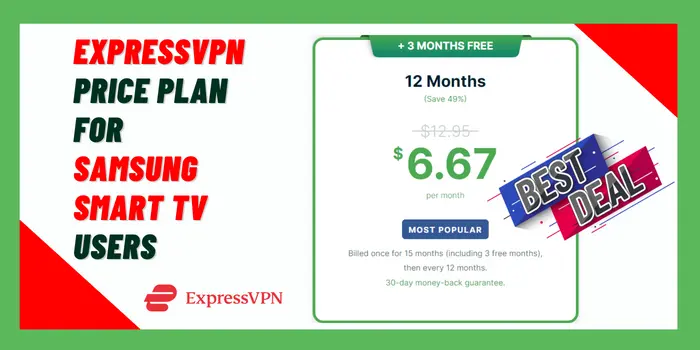
It will cost you between $6.67 to $12.95 each month for using ExpressVPN on Samsung TV. The variation in price depends on the type of ExpressVPN plan chosen by Samsung TV users.
Currently, there are 3 plans that you can be used for the ExpressVPN Samsung TV setup.
- ExpressVPN One Month Subscription: Samsung TV users will have to pay $12.95 each month for using the monthly plan.
- ExpressVPN Six Months Subscription: ExpressVPN will charge you $9.99/mo for using its 6 months plan for Samsung TV.
- ExpressVPN Twelve Months Subscription: With 12 months plan, Samsung Smart TV users will have to pay $6.67/mo for using ExpressVPN. They will also get ExpressVPN 3 months free along with its yearly plan.
Can I Watch Netflix Using ExpressVPN On Samsung TV?
Yes, you can use ExpressVPN to watch Netflix on Samsung TV. By setting up ExpressVPN Samsung TV, you can connect to the server of any country & stream their local content. ExpressVPN will change your location to the server’s location & Netflix can’t detect that.
Using this method, you can stream UK Netflix in US on your Samsung Smart TV without being present in the United Kingdom. With ExpressVPN servers in 94 countries, you can enjoy Netflix videos from all locations on Samsung TV.
Can I Use ExpressVPN For Samsung TV To Change Region?
Yes, you can change your region by using ExpressVPN Samsung TV to connect with a server in another region. Then your region Samsung Smart TV location will also change according to the server’s location.
How Do I Use ExpressVPN On Samsung TV?
You can use Samsung TV ExpressVPN by connecting to VPN enabled router. If you don’t have a router, you can setup ExpressVPN on your PC & use it with Samsung Smart TV.
Final Words
Despite having no dedicated app for Smart TV, you can still install ExpressVPN on Samsung TV in indirect ways. We have shared 3 basic methods to setup ExpressVPN Samsung TV using Router, PC & MediaStreamer. So install ExpressVPN for Samsung TV right now & stream global content without restrictions.
ExpressVPN is the best VPN for Samsung Smart TV as it provides high-grade 256-bit AES encryption while streaming content. Its 10Gbps high-speed server keeps your connection super fast & you can access blocked platforms like Netflix, Hulu, etc. on your Samsung TV.