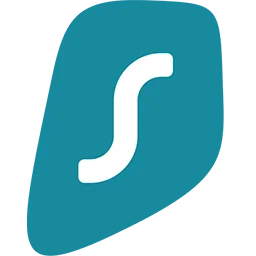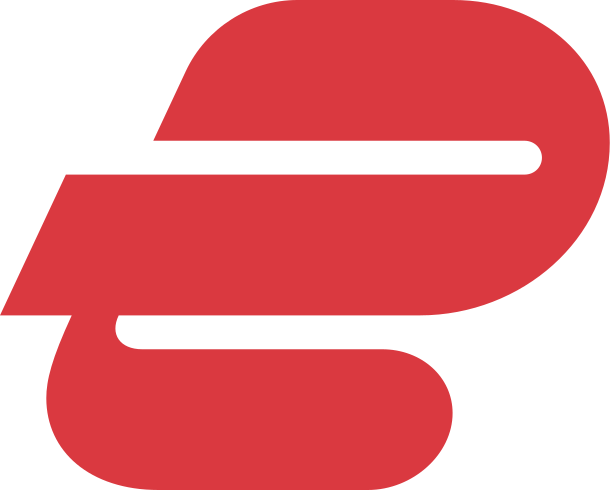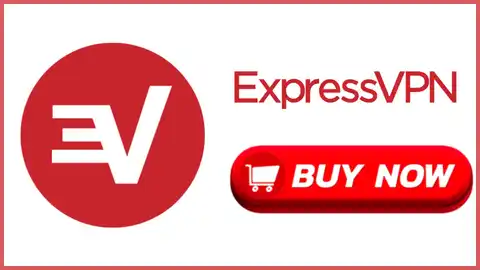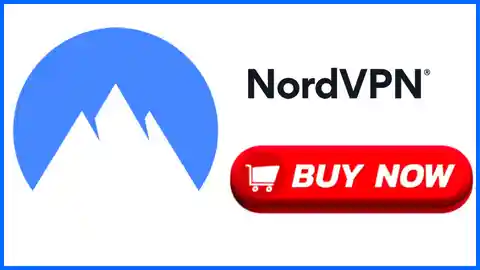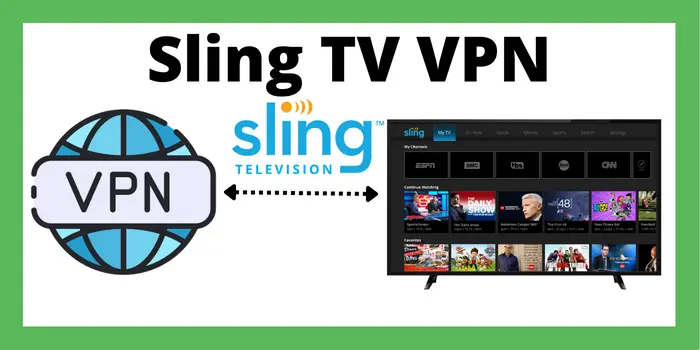Kodi could be a time-saving hack if you know how to download Kodi on Firestick for free. When i searched for the Kodi it was not available on Amazon’s App Store. But there are some easy ways to download it, and I will show you these steps.
Just remember, Kodi on Firestick is safe, but if you want to download it, I can show you to make sure but do it at your own risk. Your actions could expose personal information and lead to problems. Check out the full article below for all the answers to your questions.
Installing Kodi on Firestick 2025 has a very simple process just follow these steps:
- Prepare Your Firestick: Follow my steps to start the process, now go to your Firestick home screen and search for Settings then there will be an option for My Fire TV go there and reach to Developer Options. Turn On or Enable the Apps from Unknown Sources to allow third-party app installations.
- Install the Downloader App: Now come back to the home screen and go for the search of downloads section in the search bar. Go there and download it and after downloading Kodi on Firestick install it because it will help Kodi for the sideload on Firestick.
- Download Kodi: Now open the downloader app and search for the official website (https://kodi.tv/download/) of the Kodi. Then choose the version according to your device that will satisfy your need and be good for Firestick.
- Install Kodi on Firestick: After completing the download, you will be given instructions on installing the Kodi APK file, which the Downloader app will provide. Just follow their instructions for installing the Kodi.
- Launch Kodi: After installing the app, go back to the Firestick’s home screen. You may now wonder where to find the Kodi app, but do not worry—you can find it in the Apps and Games section on Firestick. Go there, launch your app, and enjoy playing it.
By using Kodi on Firestick 2025, you can stream content such as movies, TV shows, and much more. This process will ensure a smooth installation of Kodi on your device. But if you are looking to update your Kodi on Firestick, then read the article below, which will provide information on updating Kodi.
Note: Streaming pirated content using Kodi is an illegal activity, we recommend you to use or go through the trusted and paid platforms to watch the specific content. However, the recommended VPNs through VPNBlade stand for no logs policy to hide what you use and browse.
Warning: Undefined array key "title_display" in /home/u734094298/domains/vpnblade.net/public_html/wp-content/plugins/affiliate-coupons/includes/template-functions.php on line 115
Use Kodi With ExpressVPN
Warning: Undefined array key "description" in /home/u734094298/domains/vpnblade.net/public_html/wp-content/plugins/affiliate-coupons/includes/template-functions.php on line 174
Table of Contents
ToggleHow To Update Kodi On Firestick?

- Access Settings: Turn on the Firestick and control it from the home screen. Now look for the settings option which you will see on the right corner.
- Select My Fire TV: Now scroll down and select the option of My Fire TV by which you can control the device settings.
- Enable Developer Options: Make sure that you have turned on the Apps from the Unknown Sources from the Developer Options. It will allow you to do updates smoothly.
- Find Kodi: Now go back to the home screen and find the Kodi app. If you have not found it yet you can use the search bar for it.
- Open and Update: Turn on the Kodi app and if it is not updated then there will be a pop-up of updating. For updating just follow the instructions that are shown on your screen for downloading and installing the latest version.
After completing these simple steps you will understand that updating Kodi on Firestick is very easy. That will allow you to enjoy the latest versions like Kodi builds and other features. For regular updates, you can check this website.
Is It Safe To Use Kodi On Fire Stick?

I have found Kodi to be an easy-to-use media player that lets you stream videos like movies, TV shows, and music without hassle. When I combined Kodi with my Amazon Fire Stick, it made everything more available because I did not need a bigger screen, and it gave me access to even more entertainment options. Some people can consider using Kodi as a risk because even though Kodi is legal, safety is still the most important. According to its content, this application may also have some dangers that are not always easy to keep in check. Some ads could leak your personal information if you open them, leading to some serious security exposure.
One important thing is while watching Kodi on Fire Stick, stay away from any cost exchange with such ads that make no sense some in order affective to protect yourself against any stream out of personal data. If you want a fully trusted streaming website or application then you can go for Hulu, Prime Video, or Disney+. These are some most trusted and safe platforms for streaming.
How to Stay Safe While Using Kodi on Firestick?

Kodi can convert your Firestick into a highly strong streaming tool, but it is important to stay alert about security and privacy. Below are some tips to keep your Kodi experience secure on your Firestick:
- Stay away from unverified ads and do not click on them. Firstly make sure that these ads are reputed or not. Because unverified ads can be risky for you and your personal information.
- Stay up to date for Kodi, and always keep an eye on updates on Kodi. Because these updates can increase your security and some other new features.
- Sometimes people do not check if their Wi-Fi network is secured or not. So you do not make that mistake always use a secure Wifi network and password-protected.
- One very important thing is always to use a VPN for streaming on Kodi because a VPN will hide your identity or IP address by which no one can track you.
- Check your privacy settings on Kodi and make sure that they all are good regularly.
Warning: Undefined array key "title_display" in /home/u734094298/domains/vpnblade.net/public_html/wp-content/plugins/affiliate-coupons/includes/template-functions.php on line 115
Upto 74% Off NordVPN Deal @2.99/Mo*
Warning: Undefined array key "description" in /home/u734094298/domains/vpnblade.net/public_html/wp-content/plugins/affiliate-coupons/includes/template-functions.php on line 174
How To Download Kodi On Firestick With ES Explorer?
To download Kodi on your Firestick using ES File Explorer, So follow these steps:
- Enable Apps from Unknown Sources: On your Firestick go to Settings, then My Fire TV, and choose Developer Options. On the Apps from Unknown Sources and ADB Debugging. This allows your Firestick to download apps that are not available on the Amazon App Store.
- Install ES File Explorer: Open the home screen of Firestick, and use the search feature to find ES File Explorer. Download and install it from the search results.
- Open ES File Explorer: Once installed, launch the app from your Apps & Channels menu. On the left sidebar, click on Downloader.
- Add Kodi Download Link: In the Downloader section, select New at the bottom of the screen. Enter the URL in the field and name it Kodi. Click Download Now to start the process.
- Download Kodi: ES File Explorer will now start downloading Kodi from the provided link. Once the download is complete, click Open File.
- Install Kodi: After the download, click on Install to start the installation process. Wait for the confirmation message that Kodi has been installed.
- Launch Kodi: Return to your home screen and you will find Kodi in your Apps list. Open it, and you are ready to start streaming.
This method ensures a smooth Kodi installation on your Firestick using ES File Explorer.
What Is Kodi On Firestick?

The entertainment zone observed a massive explosion when the Kodi community streamed the Amazon Firestick. The software is a hit with many people who describe it as a media player that can perform other functions. The software is free to download, and it is also very easy for users to stream every type of material on their devices ranging from movies, music, live television broadcasts, and series among others in the same place. Installing Kodi on Firestick has big advantages as it not only provides an extra entertainment system in terms of user interface and applications but extends the networks that can be accessed.
Kodi is also a very great attraction to stream lovers arranged in managing their digital libraries, changing TV interface design on specific templates even to the extent of setting up live channels. Due to its easily adaptable nature, investors looking to quit using the large cable networks to access the IPTV are interested in it. However, there is a warning that many of them are not approved to show the content, so it is best to keep within the limits of legal guidelines while engaging with them.
How Do I Watch Movies On Kodi Firestick?

Installing Kodi on your device is very easy. You have to simply download the installer for the operating system you have, run it, and follow the instructions. Once you have set up the app, get ready to fill it with a means of add-ons. Here are the steps to download it on Windows:
- Choose Add-ons in the menu
- Click Download
- There you will see a list of Kodi strong matches. Select Video Add-ons to find official Kodi add-ons for watching movies.
- Choose one of the add-ons and tap on it.
- Install Add-ons.
- Find your installed add-on on the home page and enjoy the content it provides.
FAQ's For Download Kodi On Firestick
Yes, Kodi is free on Firestick anyone can use it without any cost. Just follow the instructions that you see at the start of the article and enjoy streaming.
The top Kodi Firestick add-on can change depending on preference, also some of the more popular ones are Exodus Redux, Seren, and The Crew. These are most known for their huge libraries and automatic interfaces.
To jailbreak a Firestick, enable apps from Unknown Sources in settings, then install a file manager like Downloader. Use it to download and install apps like Kodi for increased functionality.
Yes, you are free to install any Kodi add-on that is compatible with your Firestick as long as it does not break its rules. Just make sure the add-on is compatible with your version of Kodi, and then strictly attach it to the guidelines provided for the add-on installation.
In using Firestick, people can install Kodi by first getting it from the Amazon Appstore then going to launch the app and adding all their preferred Kodi addons. Once that is done, feel free to check and watch any content such as movies, shows, live television, etc.