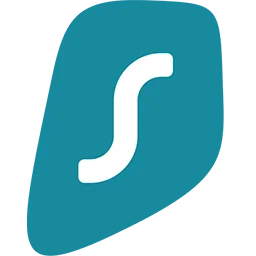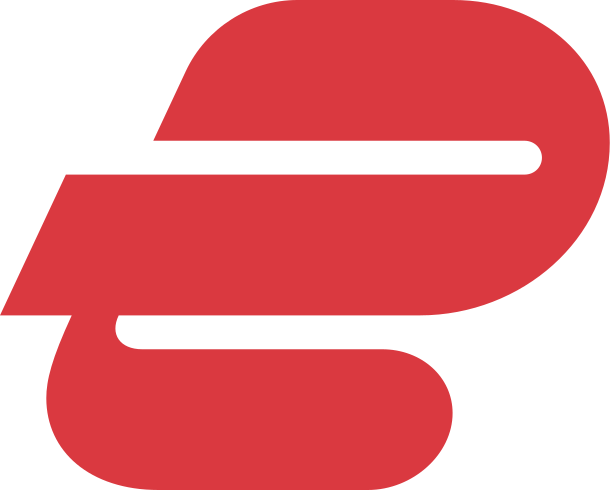Facebook has various policies to stop spam work on their platform. In most cases, users try to change their username or page name in a span of a short period. So if you also asking the same question how to change facebook username like others then come with us. Today I will tell you how do I change my Facebook page name on mobile without any limit.
Changing your page name, again and again, can ban you from changing your Facebook page name for a long time. But if you change it in 7 days then there will be no harm to the policies of the Facebook Company.
Why Can’t I Change The Name Of My Facebook Page?
There can be other reasons too that can stop you from changing your Facebook page name. According to Facebook, there are special guidelines that you have to follow when owning a page of Facebook.
Reasons why can’t you change your Facebook page name
- You are not an admin of the page that you want to change its name.
- You or another person with admin access recently changed the name of the page.
- Maybe there is a limit on your page.
- Unfortunately, you are running a regional page and you can’t change the name of that page to fall under a global page.
How Do I Change My Facebook Page Username 2025?
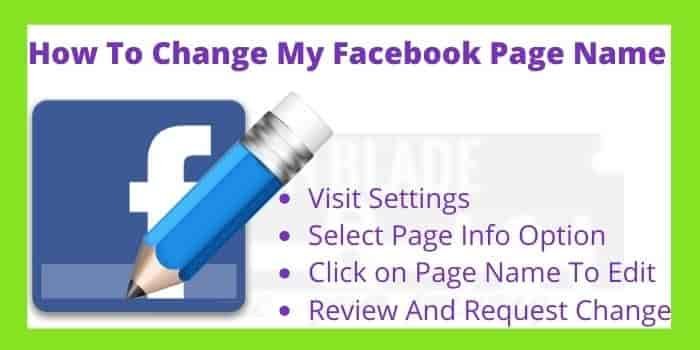
If you want to change the name of any Facebook page first you want its admin access or control of that page. Without admin access, you cannot change the request to change the name of your Facebook page.
To change the name of your Facebook page:
- From your news feeds click on the left menu button.
- Open your page and go to the settings.
- Click on the page info option of your Facebook page.
- Click on your Facebook page name to edit it and enter a new page name.
- Review the new name of your Facebook page you enter and tap on the request change button.
Why I Can’t Change My Facebook Page Name 2025
Now Facebook has established some guidelines to change Facebook Page name and you have to set your page name within them. So if you break any of the rules when changing your Facebook page name it will not allow you to change it.
Words and Characters Facebook Page Name Cannot Include
- Abusive words or phrase that violates someone’s rights.
- Improper capitalization (Example: FuNnY)
- Symbols or improper punctuations.
- The word “official” if the page is not officially related to any place or organization.
- Slogan lines (Example: Jokeworld: The City of Laughter)
- Any direct or indirect variation of the word “Facebook”.
- You cannot exceed the limit of 75 characters in your Facebook page name.
How Do I Change The Name Of My Business Facebook Page? | Change Business Facebook Page Name
If you are running a Facebook page related to your business, it must have a proper name that reflects your business. But if Facebook does not let you change your Facebook business page name then don’t worry. Just follow the simple steps written down here to change your Facebook page for a Business.
- Go to your page settings and click on the page info option.
- Click on the name of your page to edit it.
- Enter your willing business Facebook page name and click on the continue button.
- Review your text or name and click on the request change option.
How to Change Facebook Page Name on Mobile or Android?

In this new world, everyone has a mobile or android phone in their pockets. Most of the users manage their Facebook pages through their Android mobile phones. So here is the way to know how to change the Facebook page name on mobile in 2025.
It is not the same as changing your Facebook page name on a desktop. After January 2025 you cannot change your page name on the Facebook mobile application & messenger.
When you will open your Facebook page and try to edit its name on the app, it will show you an error message. So to change your Facebook page name on mobile or android you have to visit the Facebook site with your browser.
Open Facebook.com on your mobile browser and open your page account dashboard. Now click on the more option available on the right and select the edit page option & then page info. Now fill in the Facebook page name you want and click on the request change button there.
You Might Also Like: Change Twitter Handle or Username
How to Change Facebook Page Name on iPhone?
Most iPhone users are not used to using Facebook as compared to Instagram or any other social media app. But due to high efficiency and features, you can change the Facebook page name on iPhone with the Facebook application too. The steps to change your Facebook name on iPhone are so similar to Android or any other browser.
Open the Facebook application on your browser and visit your Facebook Page dashboard. Now click on the about section and then on the edit page info. Select the update page info option and write the name or your Facebook page you want. At the final review of the details and request to change your Facebook page name.
How To Change Your Facebook Page Name After Getting Denied?
Facebook will deny your request to change your Facebook page name if you don’t follow the right method to do it. According to the experts changing only one word of any Facebook page name cannot get denied by FB moderators. But if any user tries to change their complete page name then it might deny proceeding with your request.
Changing only one word from the name of your Facebook page can also be repeated every day without any problem. It will show you may be 1 or 2 days to approve your request but will not deny your request to change FB page username.
How Do I Change My Page Name Of Facebook?
To change any page name you have to be an admin to make a request.
To request to change your Facebook page name
- Click about section of your page from left side
- select edit page info
- Enter a new page name and save changes
- Review your details and click request change
How To Change Facebook Name Within 60 Days?
You already know that according to the Facebook guidelines you cannot change your name before 60 days. But with a few tips, you can change your Facebook username before 60 days.
Go to your Facebook account settings and check whether 60 days limitation is applicable there or not. If you find the notice 60 days restriction notice now just click on the continue button.
Change the password of your account and don’t change any other details of your account. Now Facebook will show you the list of previously used names.
Select the name you want for your Facebook account and now you can change your account name of Facebook without waiting 2 months.