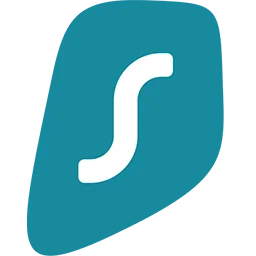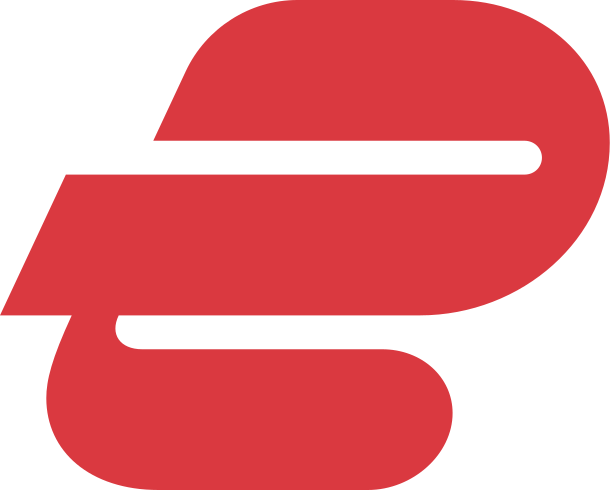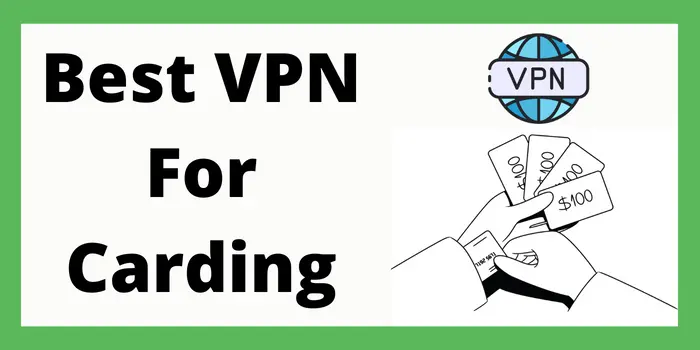Are you facing the same issue while playing the Warzone on your Xbox, so you are not alone here. Most of the user are facing the same issue, so you don’t need to panic about this error. We are here to help you in fixing the Warzone lag Xbox error on your device. So just stay tuned with us.
In this article, we will help you in finding the error and also help you in fixing this error on your device. So let’s get started.
Introduction To Warzone Lag Issue On Xbox
Warzone is an incredibly popular first-person shooting game, but it can be frustrating to experience lag while playing. Lag is a delay between your actions in the game and the game’s response.
This can result in a slower response time, stuttering gameplay, and even freezing or crashing. It is essential to address lag issues as they can cause you to lose in-game advantages and even lead to game crashes.
Reasons For Warzone Lag On Xbox
Before moving forward on how to fix Warzone lag Xbox, let’s check some reason why Warzone lag Xbox occurs. These are some reason for Warzone lag Xbox:
- Internet Connection
This is the most common reason why most of the user are facing the Warzone lag Xbox. The slow and most unstable connection can lead you to a frustrating gaming experience. If you drop your internet connection, so you will definitely face a lag while playing Warzone on Xbox.
- Server Issues
If you have low speed and lock of servers, it could also step Warzone to lag as well. When the game servers are overloaded, players may experience lag, stuttering gameplay, and even disconnections, this can irritate the gamer while they’re gaming.
- Console Performance
The performance of your Xbox can lead you to the lag on war zone with Xbox. So make sure before playing Warzone on your Xbox that your device is fully optimize and had sufficient SD for Warzone gameplay.
So, these are some of the most common and important errors and issue you can face while playing Warzone on Xbox. After keep focusing on these points, just start your gaming again on Warzone.
How To Fix Warzone Lag On Xbox?
Let’s jump into how you can fix the Warzone lagging on Xbox so that you can never face this issue again on your Xbox while playing Warzone.
- Restart Your Xbox
Restarting the Xbox can help you in fixing the lag issue in Warzone. By restarting, the Xbox can automatically clear your cache, closes all background running apps and stops any ongoing downloads. These are the top things which can affect the game, and you faced the Warzone lag in Xbox.
- Check Your Internet Connection
The poor internet connection can cause lagging on Warzone. So before moving to the gameplay first make sure that your connection is stable, fast and enough capable to support online gameplay. If your internet connection is slow or unstable, try removing your Wi-Fi and re-connect to another Wi-Fi or same Wi-Fi connection.
- Use a Wired Connection
Wired connection are more stable, secure and faster at a same time as compared to wireless connection. So if you are still facing the lag while playing Warzone on Xbox, try connecting your Xbox directly to the modem or router using an Ethernet cable.
- Clear Your Xbox Cache
Clearing the Xbox cache can help you in fixing lag issues in Warzone. It removes any temporary files that may be causing performance issues. To clear your Xbox cache, follow these steps:
- Turn off your Xbox.
- Unplug the power cord from the back of the console.
- Wait for at least 10 seconds.
- Plug the power cord back in and turn on your Xbox.
By following these simple steps, you can easily fix the Warzone lag issue on Xbox.
- Update Your Xbox And Warzone
Updating your Xbox and Warzone can help fix lag issues. Developers often release updates to address bugs and improve performance. Make sure you have the latest updates installed for both your Xbox and Warzone.
With use of these methods you can resolve the lag issues on Warzone on Xbox and also unbanned on Warzone so that you can continue playing game.
Why Warzone In Xbox Lagging?
There are several reasons behind the Warzone lagging in Xbox. Some common reasons are. Internal connection, Server issue, console performance. These are some of the major issues you may check and fix this by easy steps from the above part.
How Can I Check My Internet Connection On Xbox?
To check the internet connection on the Xbox. Just go to the Xbox dashboard and select Setting>Network>Network setting.
What Can I Do If I Am Still Facing The Warzone In Xbox Lagging?
If you are still facing the same issue after following our upper steps. So you can directly contact to the Xbox team support, they can resolve this issue from their backend.